How To Use Calculated Metrics In Google Analytics?

Gordon Choi
Author
- Chapter 09 – Google Analytics Calculated Metrics
- Create a New Calculated Metrics
- Calculated Formula Example: Revenue per User
- Calculated Formula Example: Profit per User
- Calculated Formula Example: Transactions per User
- Calculated Formula Example: User-based Ecommerce Conversion Rate
- Calculated Formula Example: User-based Goal Conversion Rate
- Calculated Formula Example: User-based Goal Conversion Rate (for a specific goal)
- Calculated Formula Example: Search per User
- Calculated Formula Example: Sessions with Search per User
- Calculated Formula Example: Average User Duration
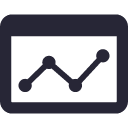
Google Analytics doesn’t by default include all the metrics you’ll ever need. But you can always create your Google Analytics Calculated Metrics.
You can select two or more standard metrics from Google Analytics, and put them into a formula (with rules). A new “calculated metric” will be created based on your selected metrics and rules. In any custom reports you create, you can include your Calculated Metrics.
Some examples of Google Analytics Calculated Metrics are revenue per user, transaction per user, etc.
This is how you’ll use Calculated Metrics in Google Analytics.
Create a New Calculated Metrics
To create a new Google Analytics calculated metric, go to Admin and select your Properties.
View -> Calculated Metrics -> +New Calculated Metric
Under the Add Calculated Metric screen:
- Enter a new calculated metric name into the Name field.
- Enter an External Name which always has a calcMetric_ prefix. An External Name may only contain alphanumeric and underscore characters.
- Select a Formatting Type from one of the options: Float, Integer, Currency, Time, or Percent.
- Enter a Formula for your calculated metric. When you start typing in this Formula field, a list of predefined metrics may show up which can be used to create your formula. Accepted operators for your formulas include plus (+), minus (-), multiplied by (*), and divided by (/). A formula is limited to a maximum of 1024 characters.
With the above steps, you must have successfully added a new Google Analytics Calculated Metric. But let’s examine the steps with the examples below.
Calculated Formula Example: Revenue per User
- Name: Revenue per User
- External Name: calcMetric_RPU
- Formatting Type: Currency
- Formula: {{Revenue}} / {{Users}}
Calculated Formula Example: Profit per User
Assume your mobile website’s profit margin is 30%.
- Name: Profit per User
- External Name: calcMetric_PPU
- Formatting Type: Currency
- Formula: {{Profit}} / {{Users}} * 0.3
Calculated Formula Example: Transactions per User
- Name: Transactions per User
- External Name: calcMetric_TransPU
- Formatting Type: Float
- Formula: {{Transactions}} / {{Users}}
Calculated Formula Example: User-based Ecommerce Conversion Rate
- Name: User Ecom CR
- External Name: calcMetric_EcomCRPU
- Formatting Type: Percent
- Formula: {{Transactions}} / {{Users}}
Calculated Formula Example: User-based Goal Conversion Rate
- Name: User Goal CR
- External Name: calcMetric_GoalCRPU
- Formatting Type: Percent
- Formula: {{Goal Completions}} / {{Users}}
Calculated Formula Example: User-based Goal Conversion Rate (for a specific goal)
Assume in your Google Analytics profile you have created multiple Goals and one of your Goals is named Registration.
- Name: User Goal Reg CR
- External Name: calcMetric_GoalRegCRPU
- Formatting Type: Percent
- Formula: {{Registration (Goal 1 Completions)}} / {{Users}}
Calculated Formula Example: Search per User
- Name: Searches per User
- External Name: calcMetric_SearchesPU
- Formatting Type: Float
- Formula: {{Total Unique Searches}} / {{Users}}
Calculated Formula Example: Sessions with Search per User
- Name: Sessions Search per User
- External Name: calcMetric_SessSearchPU
- Formatting Type: Float
- Formula: {{Sessions with Search}} / {{Users}}
Calculated Formula Example: Average User Duration
- Name: Sessions Avg User Duration
- External Name: calcMetric_AvgUD
- Formatting Type: Time
- Formula: {{Session Duration }} / {{Users}}
To use your newly created custom dimensions and/or custom metrics, create a new Custom Report and select the custom dimensions and/or custom metrics.
Previous Chapters
- Chapter 08 – Google Analytics Enhanced Ecommerce Tracking
Next Chapters
- Chapter 10 – Google Analytics Campaign Tracking
- Chapter 11 – Track New Search Engines through Google Analytics
- Chapter 12 – Google Analytics Custom Reports
Content on Gordon Choi’s Analytics Book is licensed under the CC Attribution-Noncommercial 4.0 International license.
Gordon Choi’s Other Books:
The China Mobile SEO Book
Mobile Website Book
[elementor-template id=”764″]
Copyright 2016-2021 www.AnalyticsBook.org