What Are The Most Common Dimensions & Metrics In Google Analytics Reports?

Gordon Choi
Author
- Chapter 18 – Google Analytics Metrics and Dimensions
- Metrics (in Analytics)
- Definitions of Basic Analytics Metrics
- Page Views
- Sessions
- Unique Users (Unique Visitors)
- Monthly, Weekly, Daily Unique Users (Unique Visitors)
- New Users (New Visitors)
- Returning Users (Returning Visitors)
- Page Views / Sessions
- Time on Site and Avg. Session Duration
- Bounces & Bounce Rate
- Conversions
- Dimensions (in Analytics)
- Examples of How Metrics and Dimensions Make Up Reports
- Metrics (in Analytics)
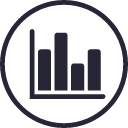
Google Analytics Reports consist of metrics and dimensions.
Metrics (in Analytics)
Analytics Metrics are numbers that are used to measure characteristics of dimensions. For example, the characteristics of the Source / Medium dimension may include:
- Sessions
- % New Sessions
- Unique Users (Unique Visitors)
- New Users (New Visitors)
- Bounce Rate
- Pages / Session
- Avg. Session Duration
- Goal Conversion Rate
- Goal Completions
- Goal Value
Usually, metrics appear in reports as columns.
Definitions of Basic Analytics Metrics
We’ll go through the definitions of the basic analytics metrics including:
- Page Views
- Sessions
- Unique Users (Unique Visitors)
- Monthly, Weekly, Daily Unique Users (Unique Visitors)
- New Users (New Visitors)
- Returning Users (Returning Visitors)
- Page Views / Sessions
- Time on Site
- Bounces & Bounce Rate
- Conversions
Page Views
A page view happens when a user visited one of the web pages on your website. When this user continue visiting a second web page of your website, then the page view count becomes 2. Your website’s total page views can be calculated by adding the page view count of all the users.
| User | Page Views |
|---|---|
| User A | 5 |
| User B | 2 |
| User C | 1 |
| All Users | 8 |
The similar term to page view is unique page view. For example, user A visits your website’s page 1, and closes his/her web browser. Then this user repeated this same action 4 more times all within 30 minutes. Note, the user has always only visited the same web page over and over. He/she generated 5 page views through his/her visits, but the unique page view count stays at 1.
| User | PV Page 1 | PV Page 2 | Unique PV |
|---|---|---|---|
| User A | 5 | 0 | 1 |
| User B | 1 | 1 | 2 |
| User C | 1 | 0 | 1 |
| All Users | 7 | 1 | 4 |
Sessions
A user visits your website, regardless of how many pages he/she has viewed, and the session count is 1.
We’ll go through some examples to demonstrate how sessions are counted. Let’s consider the first scenario.
- The user visits one of the pages on your website but doesn’t do anything. This counts as 1 session.
- The user keeps his/her web browser open, and has passed 30 minutes of non-activity on your website. His/her session (on your website) expires. Note, by default most web analytics tools expire a session after 30 minutes of a user’s non-activity.
- After 30 minutes, the user comes back to his/her web browser, and clicks a link on the page. The user has been taken to the next page, and this starts a new session. This user has generated 2 sessions.
Let’s consider the second scenario.
- A user visits your website, clicks and browses several pages. This counts towards 1 session.
- Now the system time of your web analytics tool hits 00h00 which is the next day. The user’s session automatically expires.
- The user keeps clicking to view more web pages on your website. This triggers a new session. The total count of this user’s sessions is 2.
Note, sessions are sometimes also known as visits.
Unique Users (Unique Visitors)
Unique User – Google Analytics used to call this metric Unique Visitor in the reports.
When a user visits your website for the first time and views one of your web pages, the web analytics tool (installed on your website) sets a new cookie on the user’s web browser (e.g. Chrome). The unique user count is 1.
Technically, unique users in Google Analytics (or most of any other web analytics tools / reporting) is the count of all the unique cookie ids within a given time period.
Several hours later this user visits your website again (through Chrome). The web analytics tool remembers this user from the cookie that was set in the first place. The unique user count is still 1.
Still on the same day, the user visits your website through a different web browser (e.g. Firefox). The web analytics tool finds no previous cookie has been set on Firefox, and counts this user as a unique user.
Now your web analytics reports will show 2 unique users, even though it is the same user who has visited your website multiple times on the same day but through different web browsers.
Monthly, Weekly, Daily Unique Users (Unique Visitors)
In analytics reporting, Unique users (unique visitors) have to be associated with a time period, i.e. monthly unique visitors, weekly unique visitors, daily unique visitors.
For example, consider the case below:
| Time Period | Who Visited Your Site |
|---|---|
| Month 1, Week 1, Day 1 | Gordon, Brian, Adrian |
| Month 1, Week 1, Day 2 | Gordon, Brian, Tom |
| Month 1, Week 1, Day 3 | Gordon, Tom, Steve |
| Month 1, Week 2, Day 1 | Gordon, Brian, Tom, Steve |
| Month 1, Week 3, Day 1 | Gordon, Adrian, Brian, Tom, Steve, Lisa |
Let’s count the number of daily unique visitors:
- On Day 1 of Week 1: 3 daily unique visitors
- On Day 2 of Week 1: 3 daily unique visitors
- On Day 3 of Week 1: 3 daily unique visitors
- On Day 1 of Week 2: 4 daily unique visitors
- On Day 1 of Week 3: 6 daily unique visitors
Count the number of weekly unique visitors:
- In Week 1: 5 weekly unique visitors
- In Week 2: 4 weekly unique visitors
- In Week 3: 6 weekly unique visitors
Count the number of monthly unique visitors:
- In Month 1: 6 monthly unique visitors
New Users (New Visitors)
When a user visits your website for the first time and views one of your web pages, the web analytics tool (installed on your website) sets a new cookie on the user’s web browser (e.g. Chrome). The unique user count is 1, and the new user count is 1.
Several hours later this user visits your website again (through Chrome). The web analytics tool remembers this user from the cookie that was set in the first place. The unique user count is still 1, and the new user count is still 1.
Now a second user visits your website for the first time. Your web analytics tool sets a new cookie on the user’s web browser (e.g. Firefox). This second user contributes toward a new user.
Now the total new user count (of your website) is 2.
Returning Users (Returning Visitors)
When a user visits your website for the first time and views one of your web pages, the web analytics tool (installed on your website) sets a new cookie on the user’s web browser (e.g. Chrome). The unique user count is 1, and the returning user count is 0.
Several hours later this user visits your website again (through Chrome). The web analytics tool remembers this user from the cookie that was set in the first place. The unique user count is still 1, and the returning user count becomes 1.
Page Views / Sessions
Page Views / Sessions is a ratio. Let’s demonstrate how we normally use this ratio.
For example, an ecommerce website’s page views / sessions on any normal day is between 8 and 9 (e.g. 8.2). This range should become a benchmark for this ecommerce website’s user behavior.
After making considerable changes on the website i.e. by cutting down the steps in the purchase funnel for users, on the next day the page views / sessions ratio has become 6.7. When the ratio goes up or goes down more than 1.0, it isn’t considered normal. But as long as you understand the reasons behind the ratio change, it is acceptable.
Another example is yesterday the page views / sessions ratio decreases considerably (e.g. from 6.7 to 5.0, i.e. the change is larger than 1.0 again) when they were no critical changes on your website. You may want to look into each major traffic sources’ page views / sessions. You may find one suspicious traffic source (e.g. advertising channel X). The day before yesterday, its page views / sessions was 6.0, but all of a sudden yesterday its ratio becomes 1.5. Now you can suspect yesterday advertising channel X has sent your website garbage (or bot) traffic.
Time on Site and Avg. Session Duration
Let’s explain time on site with an example.
A user visits page A at 21:10:00. He/she visits page B at 21:10:20, and then visits page C at 21:10:50. The user has no further action on your website.
This user’s time on page A is calculated by 21:10:20 – 21:10:00 = 20 seconds.
The user’s time on page B is 21:10:50 – 21:10:20 = 30 seconds.
But the user’s time on page C is unknown. The exact time when the user exits your website altogether (by closing the web browser) is not recorded by your web analytics tool.
The time on site is calculated by time on page A + time of page B = 50 seconds.
The average session duration (avg. session duration) is calculated as:
Avg. Session Duration = Time on Site / Sessions
Assume your site has 3 sessions, each lasted for (i.e. time on site) 3 minutes, 4 minutes and 5 minutes – which is a total of 12 minutes. Then the avg. session duration is 12 / 3 = 4 minutes.
Bounces & Bounce Rate
Let’s explain bounce and bounce rate with an example.
A bounce happens when a user lands on one of your web pages without any subsequent actions, and then leaves your website (by closing his web browser). Now the bounce count is 1, and session count is 1.
A second users lands on one of your web pages, clicks to open another page on your website. Then he/she leaves your website altogether. This user’s bounce count is 0, and session count is 1.
Now your website’s bounce count is 1, and session count is 2. Bounce rate is calculated by bounces over sessions.
Bounce Rate = (Bounces / Sessions) x 100%
So bounce rate is 50%.
Conversions
A conversion is an action that is performed by users on your website.
For example, on a website, registrations can be defined as conversions. Your web analytics tool can be configured to track users’ registrations. Your website provides a form for users to fill in their personal details such as name and email address. The user completes and submits the form. He/she is taken to the next page which says “Registration Completes”, and now the registration count is 1.
In Google Analytics, you can track a goal conversion by setting up Goal Tracking.
Dimensions (in Analytics)
Dimensions are the attributes of users to your website. For example:
- URLs: Page, landing page, exit page, previous page, hostname, etc.
- Traffic Sources: Source, medium, campaign Keyword, referral path, etc.
- Geography: Country, region, city, etc.
- Devices: Mobile, desktop, tablet, etc.
When a user visits your mobile website, he /she may have the attributes and values below:
- Gender: female
- Age: 35-44
- City: New York
- Source / Medium: Google / Organic
- Keyword: The China Mobile SEO Book
- Browser: Chrome
- Device Category: mobile
- Operating System: Android
Usually, dimensions show up in reports as rows.
Definitions of Basic Analytics Dimensions
We’ll go through the definitions of the basic analytics dimensions including:
- Pages
- Landing Pages
- Exit Pages
- Traffic Channels
- Traffic Sources (or Referrers)
- Campaigns
- Keywords
Pages
A page (or web page) is usually the smallest unit of dimension in web analytics. A page is identified as a URL (or web address).
For example, the homepage of domain example.com usually is:
www.example.com/ or www.example.com/index.php
For example, the category page can be:
www.example.com/fruits/ or www.example.com/fruits/index.php
The metric page views can be associated with a page. e.g. Web page “A” has 30 page views yesterday.
Landing Pages
A landing page is a web page. For a user’s session to your website, a landing page is the entry point for that user, and can be associated with a traffic source (e.g. direct traffic, or Google organic search, or etc).
The metric sessions can be associated with a landing page. e.g. Landing page “A” (m.example.com/fruits/) has 50 sessions yesterday from all traffic sources.
The metric sessions can be associated with a landing page by traffic source. e.g. Landing page “B” (m.example.com/oranges/) has 20 sessions yesterday from direct traffic.
Within all types of landing pages, one type is called a squeeze page. The main objective of a squeeze page is to convert a user, i.e. Make users perform a specific action on the landing page (squeeze page). The action may include signing up a new account, subscribing to a newsletter, or any other actions.
Exit Pages
An exit page is the very last page a user visits before he/she leaves your website (by closing the web browser).
Traffic Channels
A traffic channel is a group of multiple traffic sources all in the same category. The major (and most commonly used) traffic channels are:
- Direct Traffic – Referrer is empty.
- Search Engines (organic search & paid search) – Referrer is a search engine (e.g. Google). The search engine channel is further divided into organic search (e.g. Google organic search) and paid search (e.g. Google paid search).
- Referral Sites – Referrer is a website (e.g. sina.com.cn) but isn’t a search engine, and isn’t a social media site.
- Social Media Sites – Referrer is a website but is also a social media website (e.g. Facebook).
- Others – When a traffic channel doesn’t fit into any of the above.
Traffic Sources (or Referrers)
Traffic sources are the sub-categories of traffic channels. Let’s demonstrate with the examples below.
- Google Organic – Google is a search engine, and organic is organic search. Google Organic is a traffic source that falls under the organic search traffic channel.
- Google Paid – Google is a search engine, and paid is paid search. Google Paid is a traffic source that falls under the paid search traffic channel.
- Chinamobileseo.com – For traffic channel, this falls under referral sites. Chinamobileseo.com is the actual traffic source.
- Facebook – For traffic channel, this falls under social media sites. Facbook.com is the actual traffic source.
- Direct Traffic – You will also see direct traffic (or none) reported as one of the traffic sources in your web analytics accounts.
Campaigns
Campaigns are usually used on advertising as a sub-level dimension. For example, under Google paid search you may name a campaign “brand-keywords” and name another campaign “generic-keywords”. Another example is Facebook advertising in which you may name a campaign “college-students”.
You can find out how Campaign Tracking works and how it can be setup in Google Analytics.
Keywords
Keyword data is usually recorded in your web analytics tools when a user visited your website from a search engine.
Users can come through organic search or paid search. When you have property “tagged” your paid search URLs with keyword data, your keyword data will appear in your web analytics reports for those users who come through paid search.
Users who come through organic search (especially Google or Bing), your web analytics tools may not show any keyword data. This does not mean the users didn’t search with any keywords on Google or Bing. Search engines such as Google and Bing in most cases serve search results pages in https protocol, which have restricted the keyword data being passed through to most web analytics tools.
Examples of How Metrics and Dimensions Make Up Reports
For your reports to make any sense, a metric has to be assigned to a dimension. For example, within a specified date range:
- The Mobile device type [dimension] has received 1,000 sessions [metric].
- The Direct traffic [dimension] has been credited with 25 goal conversions [metric].
- The homepage (i.e. /) [dimension] has received 5,000 page views [metric].
You can create custom dimensions and custom metrics and have them showed up in Google Analytics reports.
Previous Chapters
- Chapter 17 – Google Mobile App Analytics Android SDK
Next Chapters
- Chapter 19 – Web Server Log Analytics
- Chapter 20 – Skills Web Analysts & Mobile App Analysts Must Have
- Chapter 21 – The Big List of Analytics Tools
Content on Gordon Choi’s Analytics Book is licensed under the CC Attribution-Noncommercial 4.0 International license.
Gordon Choi’s Other Books:
The China Mobile SEO Book
Mobile Website Book
[elementor-template id=”764″]
Copyright 2016-2021 www.AnalyticsBook.org